How to Set up Google Analytics and Google Search Console
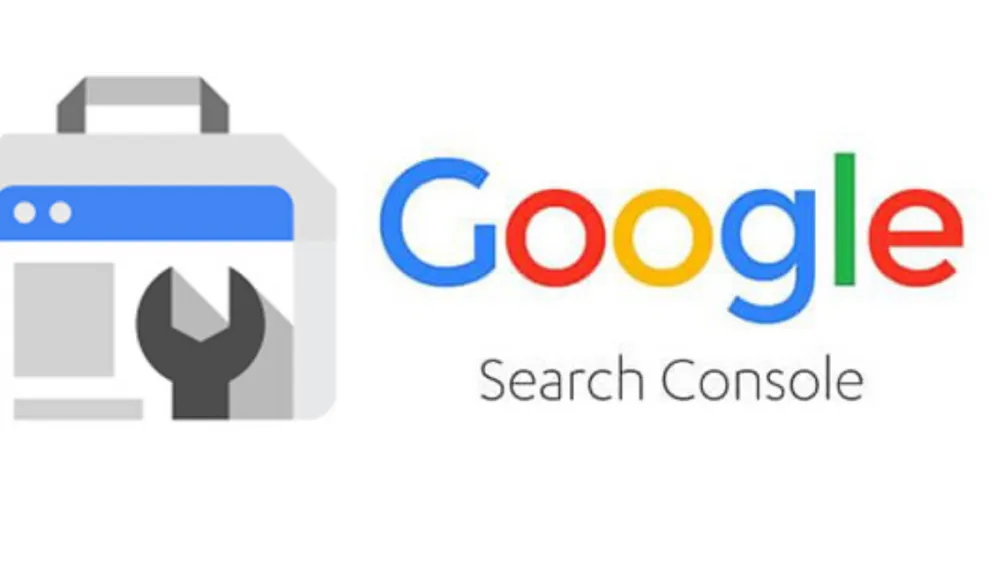
Together, we shall conquer any website performance mysteries and snatch victory from the jaws of online obscurity!
Step 1: Create a Google Analytics account – Let's do this!
To kick things off, head over to Google Analytics (https://analytics.google.com/) and sign in with your Google account. If you don't have one, no worries, just sign up for a Google account first – it's free and easy-peasy!
Once you're in, click on "Set up for free" and fill in your website's details, such as its name and URL. Give yourself a little pat on the back because you're already one step closer to analytical greatness!
Step 2: Embrace the code – Installing the tracking code
With your Google Analytics account created, you'll be handed a unique tracking code. This magical code will help you unlock the secrets of your website's performance. Simply copy the code and paste it into the <head> section of your website's HTML. If you're using a website builder like WordPress or Wix, hunt down the appropriate place for the code within the platform's settings.
Step 3: Abra-kadabra! Setting up Google Search Console
Now, let's shimmy over to Google Search Console (https://search.google.com/search-console) and sign in with your Google account. Once you've greeted the friendly interface, click "Add property" and enter your website's URL.
Step 4: Verify thy domain – the path to SEO wisdom
To gain access to the treasure trove of insights, you must first verify your domain. Google Search Console offers a variety of verification methods, such as uploading an HTML file, adding a DNS record, or using your Google Analytics tracking code. Pick one that tickles your fancy and follow the steps provided.
Step 5: Integrate! Unite the powers of Google Analytics & Search Console
With both accounts set up, it's time to unite their powers for good! In Google Analytics, click on "Admin" in the bottom-left corner. Under "Property", navigate to "Property Settings", then scroll down to "Search Console Settings". Click on "Add a search console site", and select your website. Voilà! The integration is complete.
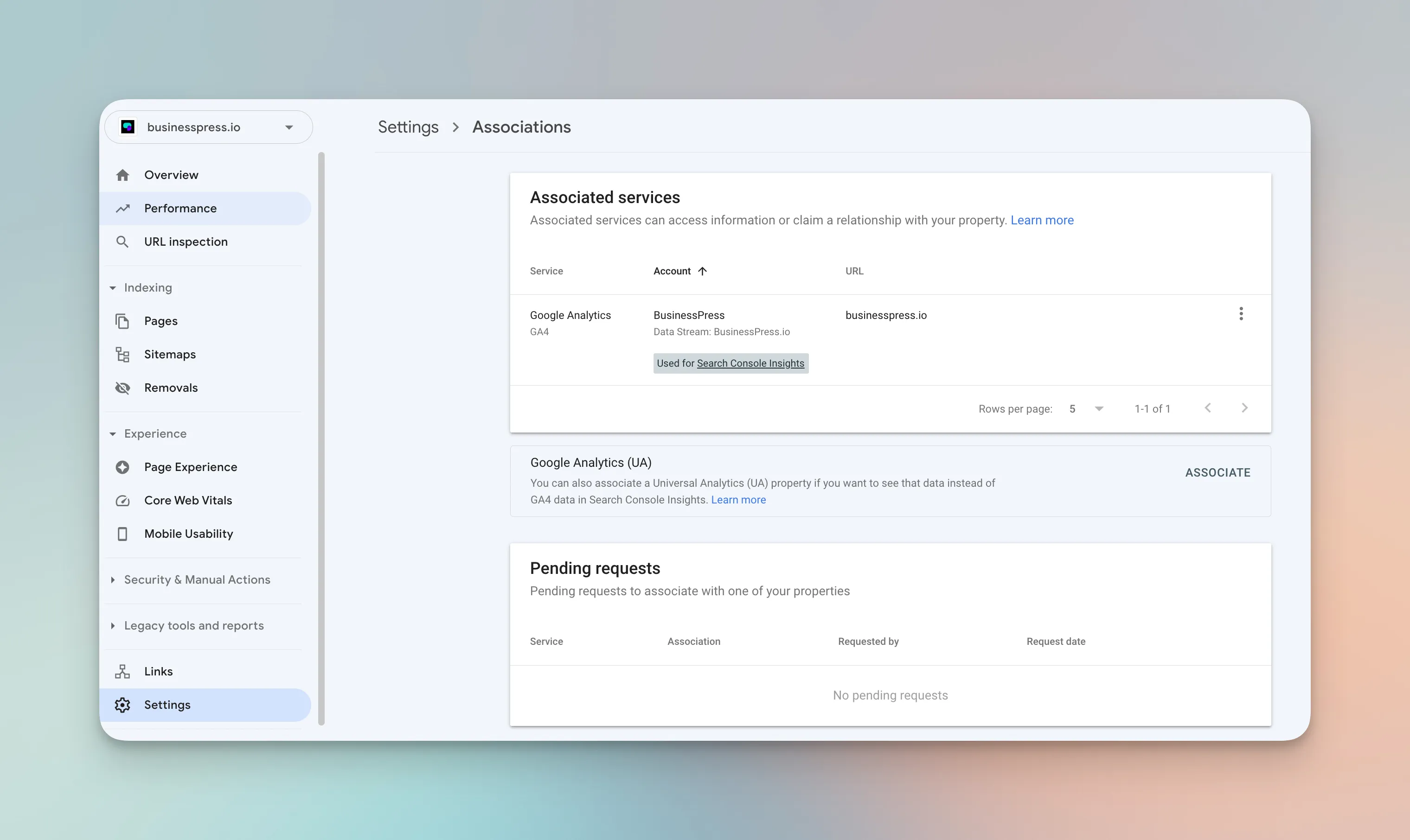
Step 6: Venture forth into the land of data and insights
Your website's performance and SEO metrics now await your perusal! In Google Analytics, explore the various reports to track website traffic, user behavior, and more. In Google Search Console, monitor your website's search performance, keywords, and discover any issues that may need your attention.
And that, my fellow adventurer, is how you set up Google Analytics and Google Search Console to monitor your website's performance and identify issues. Armed with this newfound knowledge, you're all set to conquer the digital landscape and elevate your website to new heights! Happy analyzing! 🎉
.png)